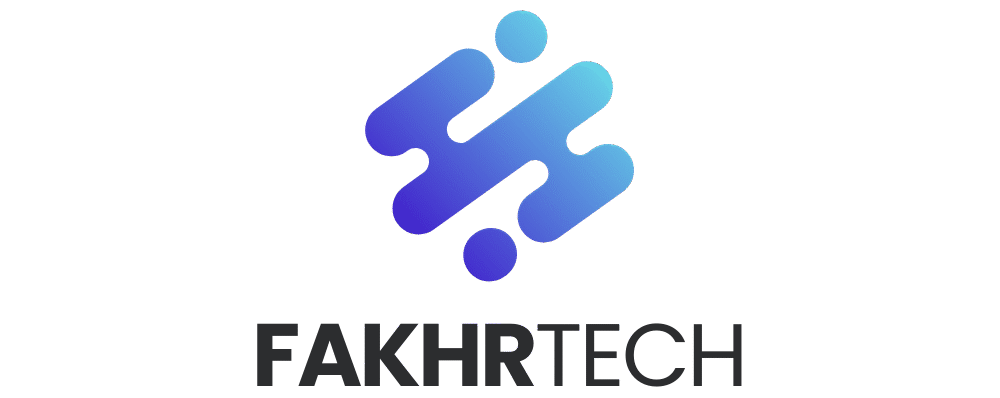The Realme C75 boasts several surprisingly useful hidden features that can significantly enhance your daily phone use, from boosting battery life to improving camera shots. Discover these easy-to-access tricks to get more from your Realme C75!
Are you looking to unlock the full potential of your Realme C75 but feel a bit lost in all the menus? You’re not alone! Many of us buy a new phone excited about its capabilities, only to find ourselves sticking to the basics. It can be frustrating when you suspect there’s more your phone can do, but you don’t know where to look or if it’s even possible. Don’t worry, getting the most out of your Realme C75 is easier than you think. We’re going to dive into some of the coolest, lesser-known features that can make your phone experience smoother, more efficient, and frankly, a lot more fun. Get ready to be surprised by what your Realme C75 has been hiding!
Unveiling the Realme C75: More Than Meets the Eye
The Realme C series is known for offering great value, and the Realme C75 is no exception. While it shines with its everyday performance and battery life, many users overlook the clever software tweaks and hidden settings that can truly elevate their smartphone experience. These aren’t complex hacks; they’re simple adjustments and features designed to make your life easier. From optimizing your battery for those long days to getting those perfect shots without being a pro photographer, these hidden gems are waiting to be discovered. Let’s start uncovering them!
Boost Your Battery Life: The Secret Ways
We all want our phones to last longer, and the Realme C75 has some brilliant built-in features to help you achieve just that. Sometimes, it’s not about having a bigger battery, but about using the one you have more wisely. These tips are super simple and can make a real difference throughout your day.
1. Ultra-Efficient Power Saving Mode
This is your secret weapon for extending battery life when you’re running low. It significantly restricts background activity and limits performance to save power. You can often access this from the quick settings panel by swiping down from the top of your screen. Look for an icon that looks like a battery with a leaf or a power symbol. Tapping it will instantly activate a more power-conscious mode. You can usually customize what gets restricted, but for maximum savings, stick with the default settings.
2. App Battery Management
Did you know you can control which apps consume the most battery? Your Realme C75 lets you manage this on a per-app basis. Go to Settings > Battery > App Battery Management. Here, you’ll see a list of apps and how much battery they’ve used. For apps that you don’t need running all the time in the background, you can select them and choose options like “Allow background activity” or “Restrict background activity.” Restricting apps that you rarely use but tend to run in the background can significantly help. It’s like giving your battery a little break from apps that are always working behind the scenes.
3. Adaptive Brightness and Screen Timeout
Your screen is one of the biggest battery drainers. The Realme C75 has smart features to manage this.
- Adaptive Brightness: This setting automatically adjusts your screen brightness based on the ambient light. It’s usually found in Settings > Display & Brightness. Keeping this on means your screen won’t be unnecessarily bright in dim conditions, saving power.
- Screen Timeout: Set your screen to turn off faster when you’re not using it. In the same Display & Brightness settings, look for Screen Timeout and choose a shorter duration, like 30 seconds or 1 minute. This prevents your screen from staying on longer than needed.
4. Optimize Wi-Fi and Bluetooth
When you’re not actively using Wi-Fi or Bluetooth, turning them off can save a small but consistent amount of battery. Your Realme C75 has a neat trick: you can often find these toggles in the quick settings panel. For a more advanced optimization, go to Settings > Wi-Fi and toggle off “Wi-Fi scanning.” Similarly, under Settings > Bluetooth, ensure it’s off when not in use. Some newer phones also have options to “scan for Wi-Fi even when Wi-Fi is off,” which you’ll want to disable for better battery life.
Camera Secrets for Stunning Photos
Taking great photos isn’t just about the hardware; it’s also about knowing how to use your phone’s camera software to its full potential. The Realme C75 has some hidden features that can help you capture memories like a pro, even if you’re just starting out.
1. AI Scene Recognition
Your Realme C75’s camera is smarter than you think! The AI (Artificial Intelligence) Scene Recognition feature automatically detects what you’re photographing – like food, landscapes, pets, or portraits – and adjusts the camera settings accordingly. This means you get optimized colors, contrast, and sharpness without having to manually tweak anything. Just point and shoot! Ensure the AI icon (often a small star or ‘AI’) is enabled in your camera app’s viewfinder. It usually looks something like this:
2. Pro Mode for Creative Control
For those who want a bit more control, the Realme C75’s Pro Mode is fantastic. It’s like having a DSLR camera in your pocket. You can manually adjust settings like ISO, shutter speed, white balance, and focus. This is perfect for capturing specific effects, like blurring the background in portraits or freezing fast-moving subjects. To access it, open your camera app and swipe through the modes until you find ‘Pro’. Experimenting with these settings is a great way to learn photography basics!
3. HDR Mode Explained
HDR stands for High Dynamic Range. When you take a photo with HDR enabled, your camera takes multiple pictures at different exposures and combines them to create one image with a wider range of light and shadow detail. This is especially useful when shooting scenes with both very bright and very dark areas, like a landscape with a bright sky and a shadowed foreground. You can usually find the HDR setting in the camera app’s main interface or settings menu. For most situations, setting it to ‘Auto’ is a good balance.
4. Grid Lines for Better Composition
Composition is key to a great photo. Your Realme C75’s camera can display grid lines (often a 3×3 grid) on the screen to help you align your shots. This is incredibly useful for the “rule of thirds,” where you place your subject along the intersecting lines or at their intersections for a more balanced and visually appealing image. To enable this, go to your camera app, tap the settings icon (usually a gear), and look for an option like “Grid lines” or “Grid.”
Enhancing Your Daily Experience: Productivity & Convenience
Beyond battery and camera, the Realme C75 hides some clever features that can make everyday tasks much smoother and more enjoyable. These are the little things that add up to a better overall phone experience.
1. Split Screen Multitasking
Need to browse the web while chatting with a friend? Split screen is your answer! Most Realme phones, including the C75, support split-screen multitasking. To use it, open the app you want to use, then open the recent apps view (usually by swiping up from the bottom and holding, or pressing a dedicated recent apps button). Then, tap and hold the app icon at the top of its preview window and select “Split screen.” You can then choose another app to open in the second half of the screen. It’s a fantastic way to get more done at once.
2. Digital Wellbeing Tools
It’s easy to spend too much time on our phones, but Realme C75 offers tools to help you manage your usage. Navigate to Settings > Digital Wellbeing & parental controls. Here, you can see how much time you’re spending on different apps, set app timers to limit usage, and even use “Focus Mode” to temporarily pause distracting apps. There’s also “Bedtime Mode” which can turn your screen grayscale and silence notifications to help you wind down before sleep. These tools are a great way to build healthier digital habits.
3. Quick Launch Gestures
Many smartphones offer gestures to quickly launch apps or perform actions, and the Realme C75 is no exception. These are often found under Settings > Special Features > Gestures & Motions (or a similar path). You might find options like:
- Double-tap to wake/turn off screen: Simply double-tap your screen to wake it up or turn it off.
- Draw an ‘O’ to open the camera: Draw an ‘O’ on a black screen to instantly launch the camera app.
- Draw a ‘V’ to turn on the flashlight: Draw a ‘V’ on a black screen to toggle your flashlight.
These gestures can save you time and make accessing common functions much faster.
4. Customizable Notification Dots
Notification dots are small colored dots that appear on app icons when you have unread notifications. While they are helpful, you can customize them further. Go to Settings > Notifications > Notification dots on app icons. Here, you can choose whether to show a dot, show a dot with a number, or even hide them altogether. This helps you manage how much visual clutter you see on your home screen.
Understanding Your Realme C75: Key Specifications
To truly appreciate the features, it helps to know what’s under the hood. Here’s a quick look at some key specifications that power your Realme C75. This table provides a general overview, and specific models might have slight variations.
| Feature | Specification |
|---|---|
| Display | Typically a large HD+ or Full HD+ LCD display |
| Processor | A capable MediaTek or Snapdragon processor, suitable for daily tasks |
| RAM | Often available in configurations like 3GB or 4GB RAM |
| Storage | Internal storage usually ranging from 32GB to 128GB, often expandable via microSD |
| Rear Camera | A multi-lens setup, often including a primary sensor (e.g., 13MP or 50MP) and secondary depth or macro lenses |
| Front Camera | Typically an 8MP or higher selfie camera |
| Battery | A large capacity battery, often 5000 mAh or more, supporting fast charging |
| Operating System | Runs on Realme UI based on Android |
Advanced Tips for the Curious User
Ready to dive a little deeper? These tips require a bit more exploration but can offer significant benefits.
1. Developer Options: A Peek Behind the Curtain
Developer Options is a hidden menu that allows for more advanced customization and troubleshooting. To enable it, go to Settings > About phone and tap on the Build number seven times. You’ll see a message saying “You are now a developer!” Go back to the main Settings menu, and you should see a new option called Developer Options. Be cautious here, as changing settings without understanding them can affect your phone’s performance. However, you can find useful options like enabling faster animations (which can make your phone feel snappier) or USB debugging.
For a reliable guide on Android developer options, you can check out resources from the official Android developers website: Android Developer Options Guide.
2. Customizing System Sounds and Vibrations
Your Realme C75 allows for a surprising amount of customization when it comes to sounds and vibrations. In Settings > Sound & vibration, you can adjust ringtone volumes, media volumes, and notification volumes independently. More interestingly, you can often customize vibration patterns and even choose different vibration strengths for notifications and calls. This can help you distinguish between different types of alerts without even looking at your phone.
3. Accessibility Features for Everyone
Realme phones come with robust accessibility features designed to help users with visual, auditory, or motor impairments. Explore Settings > Additional settings > Accessibility. Here you can find features like:
- Magnification: Triple-tap the screen to zoom in.
- Color Correction: Adjust screen colors for better visibility if you have color blindness.
- Mono audio: Combine stereo channels into one for clearer listening through a single earpiece.
Even if you don’t have specific accessibility needs, some of these features, like magnification, can be handy for quickly zooming in on small text.
Frequently Asked Questions (FAQ)
Q1: How do I take a screenshot on my Realme C75?
A1: The easiest way is to press and hold the Power button and the Volume Down button simultaneously for a moment. You can also often take screenshots using a three-finger swipe down gesture from the top of the screen, which can be enabled in the Gestures & Motions settings.
Q2: My phone is running slow. What hidden feature can help?
A2: Try clearing the cache for apps that you rarely use but might be running in the background. Also, ensure you have enough free storage space. You can also restart your phone regularly, which is a simple yet effective way to refresh the system and improve performance.
Q3: Can I use two apps at the same time on my Realme C75?
A3: Yes, you can use the split-screen feature. Open one app, then go to your recent apps, tap the app icon, and select “Split screen.” Then, choose your second app. This allows for convenient multitasking.
Q4: How do I find out which apps are draining my battery the most?
A4: Go to Settings > Battery > App Battery Management. This section shows you a detailed breakdown of battery usage by each application, helping you identify and manage power-hungry apps.
Q5: Is there a way to make my phone’s screen brighter than the usual maximum?
A5: While the Realme C75 has adaptive brightness, some phones offer an “Extra Brightness” mode, usually accessible from the quick settings panel when you pull it down. This mode uses more battery but can be useful in direct sunlight. Check your quick settings for an icon that might represent this extra brightness boost.
Q6: How can I protect my privacy with hidden features?
A6: Explore the “Privacy” or “Security” settings. Many Realme phones offer features like App Lock (to password-protect specific apps), Hidden Space (to hide photos, videos, and files), or even Private DNS for more secure internet browsing. These can add an extra layer of security to your personal data.
Conclusion: Unlock Your Realme C75’s Full Potential
As you can see, your Realme C75 is packed with thoughtful features that go beyond the basics. From extending your battery life with smart power management to capturing better photos with AI assistance and enhancing your daily productivity with multitasking and gestures, there’s a lot to explore. We’ve uncovered some of the most impactful hidden gems that are easy to access and use. Don’t be afraid to dive into your phone’s settings and experiment a little. You’ll be surprised at how much more capable and enjoyable your smartphone experience can become. Keep exploring, and happy Realme-ing!