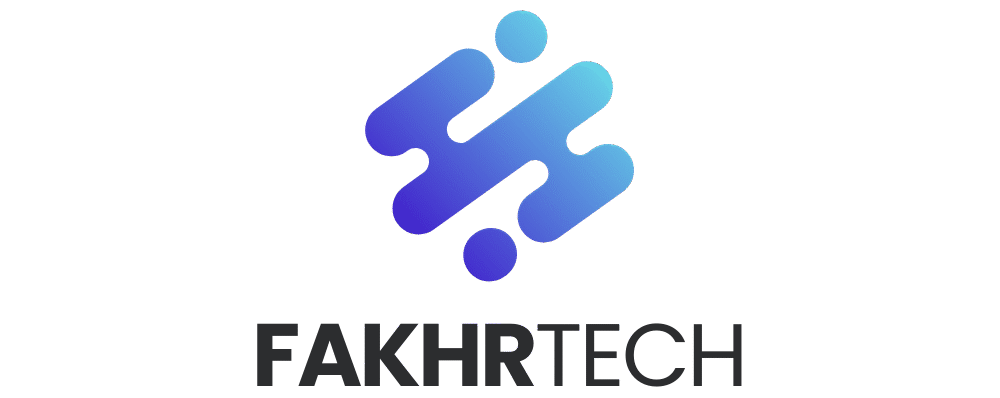Unlock your Redmi 14C’s secret power! Discover a hidden feature that boosts your phone’s performance and battery life, making everyday tasks smoother and more enjoyable. Learn how to easily activate it and transform your smartphone experience.
Getting the most out of your smartphone can sometimes feel like a puzzle. You might have heard about all the amazing things your Redmi 14C can do, but sometimes a specific feature remains a mystery. Don’t worry, it’s a common feeling! Many powerful tools are tucked away, waiting to be discovered. Today, we’re going to unveil one such gem that can make your Redmi 14C feel even snappier and last longer on a single charge. Get ready to be surprised by how simple it is to unlock this amazing hidden feature!
Unveiling the Redmi 14C’s Hidden Performance Booster
Your Redmi 14C is more than just a phone; it’s a gateway to your digital world. While it performs admirably out of the box, there’s a subtle yet powerful setting that can significantly enhance its responsiveness and efficiency. This feature is designed to intelligently manage how your apps run in the background, ensuring that your phone’s resources are used where they matter most – for the apps you’re actively using. It’s like giving your phone a gentle nudge to work smarter, not harder.
We’ll walk you through exactly where to find this setting and how to enable it. It’s incredibly straightforward, and you won’t need any technical wizardry. By the end of this guide, you’ll have your Redmi 14C running at its best, making your daily interactions smoother and more enjoyable.
What is This Amazing Hidden Feature?
The feature we’re talking about is related to Background App Management or, more specifically, controlling how apps consume power and data when you’re not directly using them. While Xiaomi’s MIUI (the software on your Redmi 14C) has various battery-saving options, this particular setting allows for a more granular control that often goes unnoticed. It’s not a single “switch” labeled “hidden feature,” but rather a clever combination of settings that, when adjusted, unlocks a new level of performance and battery efficiency.
Think of it this way: when you close an app, it doesn’t always disappear completely. Some parts of it might stay active in the background to allow for faster reopening or to receive notifications. While useful, this can drain your battery and slow down your phone over time. The hidden feature we’ll reveal helps strike a better balance.
Why You Might Not Have Noticed It
This feature is often overlooked because it’s buried within the deeper settings menus, not typically on the main screen. Furthermore, the default settings are usually designed for general use, meaning they prioritize convenience over absolute peak performance for every user. Since most people don’t delve deep into these advanced options, this performance boost remains a well-kept secret for many Redmi 14C owners.
But don’t let its hidden nature fool you – it’s a legitimate way to optimize your device without needing to install any third-party apps. It’s all built into your phone, ready for you to discover.
Step-by-Step Guide to Unlocking the Feature
Let’s get straight to it! Follow these simple steps on your Redmi 14C to access and enable this performance-enhancing setting. Remember, accuracy is key, so take your time with each step.
Step 1: Accessing the Battery Settings
First, you need to navigate to your phone’s main settings menu.
1. Open the Settings app. You can usually find this as a gear icon on your home screen or in the app drawer.
2. Scroll down and tap on Battery & performance.
This section is where your phone manages its power consumption. You’ll see an overview of your battery usage and various optimization tools.
Step 2: Finding the App Battery Saver
Within the ‘Battery & performance’ section, look for an option related to app battery usage.
1. Tap on App battery saver.
2. You’ll see a list of your installed apps. At the top, you might see an option like “Manage apps” or a similar phrasing. Tap on it.
This is where the magic begins. You can now control how each app behaves when it’s not actively in use.
Step 3: Configuring Background Settings
This is the crucial part. For each app that you want to optimize, you’ll need to adjust its background settings. The goal here is to prevent apps from running excessively in the background.
1. Select an App: Tap on any app from the list.
2. Choose a Setting: You will typically see a few options:
No restrictions: The app can run freely in the background. (Avoid this for most apps if you want better performance).
Balanced: The system intelligently manages the app’s background activity. (This is often the default and a good starting point).
Restrict background apps: This is the key setting! It significantly limits what the app can do when it’s not open. This helps save battery and can improve foreground performance by freeing up resources.
Recommendation: For apps you don’t need constant background updates from (like many games or less frequently used social media apps), select “Restrict background apps.” For essential apps like messaging services (WhatsApp, Telegram) or email clients, you might want to keep them on “Balanced” or even “No restrictions” if you need instant notifications.
Step 4: Applying the Settings Globally (Optional but Recommended)
While you can go through each app individually, MIUI also offers a more global approach.
1. Go back to the main Settings menu.
2. Tap on Apps.
3. Tap on Manage apps.
4. Tap on the three-dot menu (usually in the top right corner).
5. Select App battery saver.
Here, you can often find options to apply settings to all apps or to manage specific app categories. For a significant boost, consider applying “Restrict background apps” where appropriate.
Pro Tip: Don’t restrict core system apps or apps you rely on for critical notifications. Focus on games, social media apps you don’t use constantly, and utilities that don’t need to run all the time.
Understanding the Impact: Performance vs. Convenience
It’s important to understand what you’re doing when you restrict background apps.
Performance Boost
Faster App Switching: When fewer apps are hogging resources in the background, your phone can switch between your active apps much faster.
Smoother Gaming: Games often require a lot of processing power. Restricting background apps frees up your CPU and RAM, potentially leading to smoother gameplay and fewer frame drops.
Quicker Responsiveness: Your phone will generally feel snappier. Opening apps, scrolling through menus, and general navigation can become more fluid.
Battery Life Improvement
Reduced Standby Drain: Apps running in the background, even when you’re not actively using them, consume battery. Limiting this activity means your battery will last longer throughout the day.
Less Heat Generation: When your phone’s processor isn’t constantly working to manage background tasks, it generates less heat, which is also good for battery longevity.
Potential Trade-offs
Delayed Notifications: This is the most common trade-off. If you restrict an app like WhatsApp, you might not receive messages instantly. They might arrive only when you open the app or after a short delay.
Slower Background Tasks: If an app is performing a task in the background (like downloading a file or syncing data), restricting it might slow down or pause that process until the app is foregrounded.
It’s a balancing act. For most users, the benefits of a faster, more efficient phone outweigh the occasional delay in non-critical notifications.
Which Apps Should You Restrict?
To get the most out of this hidden feature, you need to be strategic about which apps you apply the “Restrict background apps” setting to. Here’s a general guideline:
Apps to Consider Restricting:
Games: Unless you’re in the middle of a multiplayer session that requires constant connection, games rarely need to run in the background.
Social Media Apps (Infrequently Used): For platforms you check only a few times a day, restricting background activity is a great idea. This includes apps like Facebook, Instagram, Twitter, etc., if you’re not actively engaging with them.
Streaming Apps: Apps like YouTube or Spotify often continue to play audio in the background. If you prefer more control or want to save battery when not actively listening, you can manage their background settings.
Utility Apps: Apps that perform background tasks like cleaning or optimization might not need to run constantly.
Pre-installed Bloatware: Many phones come with pre-installed apps you might never use. These are prime candidates for background restrictions.
Apps to Keep on Balanced or No Restrictions:
Messaging Apps: WhatsApp, Telegram, Signal, Messenger. You want to receive messages as soon as they arrive.
Email Clients: If you rely on email for work or important communications, keep these accessible.
Fitness Trackers (if actively syncing): If your fitness app syncs with your watch or other devices in the background, you might want to keep it balanced.
System Apps: Avoid restricting apps that are crucial for your phone’s operation. MIUI usually protects these, but it’s good to be aware.
A Quick Example:
Let’s say you play a mobile game called “Galaxy Warriors.” You usually play for an hour each evening.
Current State (Default): Galaxy Warriors might be using some battery and processing power even when you’re browsing the web.
After Restriction: When you’re not playing Galaxy Warriors, it will be heavily restricted. When you open it again, it might take a second longer to load fully if it had to re-initialize, but your web browsing experience will be smoother, and your battery will thank you.
Optimizing Other Redmi 14C Settings for Peak Performance
While the background app management is a fantastic hidden gem, your Redmi 14C has other settings that can work in harmony to give you the best experience. Think of these as complementary tools for your smartphone toolkit.
1. Clear Cache Regularly
Over time, apps store temporary files called cache. While cache can speed up loading times, a large or corrupted cache can slow down your phone.
How to do it: Go to Settings > Apps > Manage apps. Tap on an app, then tap “Clear data” and select “Clear cache.” You can do this for individual apps or use the phone’s built-in cleaner tool.
Benefit: Frees up storage space and can resolve app-related performance issues.
2. Manage Storage Space
A full storage drive can significantly slow down any smartphone.
How to do it: Go to Settings > About phone > Storage. See what’s taking up space. Delete unused apps, old photos, videos, and downloaded files. You can also use the “Cleaner” tool often found in the Security app.
Benefit: Allows the operating system and apps to run more smoothly.
3. Update Your Software
Manufacturers like Xiaomi regularly release software updates that include performance improvements and bug fixes.
How to do it: Go to Settings > About phone > MIUI version. Tap “Check for updates.” If an update is available, download and install it.
Benefit: Ensures your phone has the latest optimizations and security patches. For more on software updates, you can check the official Xiaomi support pages, for example, Xiaomi’s Global Website.
4. Disable Unnecessary Animations
Animations make your phone look slick, but they consume processing power.
How to do it: You need to enable Developer Options for this. Go to Settings > About phone, then tap on “MIUI version” repeatedly (about 7-10 times) until you see a message saying “You are now a developer!” Now, go back to Settings > Additional settings > Developer options. Scroll down to the “Drawing” section and set “Window animation scale,” “Transition animation scale,” and “Animator duration scale” to .5x or Off.
* Benefit: Makes your phone feel significantly faster as transitions are quicker.
Table: Optimizing Settings Comparison
| Setting | Primary Benefit | Potential Trade-off | Ease of Use |
| :——————— | :———————— | :————————————– | :———- |
| Restrict Background Apps | Performance, Battery | Delayed Notifications | Medium |
| Clear Cache | Performance, Storage | None | Easy |
| Manage Storage | Performance | Requires manual deletion of files | Medium |
| Software Updates | Performance, Security | Requires download/installation time | Easy |
| Disable Animations | Perceived Speed | Less visually appealing transitions | Medium |
Frequently Asked Questions (FAQs)
Here are some common questions people have about optimizing their Redmi 14C:
Q1: Will restricting background apps delete my app data?
A1: No, restricting background apps does not delete your app data. It only limits the app’s ability to run and consume resources when you are not actively using it. Your saved games, settings, and personal information within the app remain safe.
Q2: Can I restrict all apps? What happens if I restrict an app I need for notifications?
A2: You can technically restrict all apps, but it’s not recommended. If you restrict an app that provides important notifications (like banking alerts or important messages), you might miss them or receive them with a delay. Always test critical apps to ensure you still get timely notifications.
Q3: How do I know if restricting an app is actually helping?
A3: You can monitor your phone’s performance. If your apps open faster, switching between them is smoother, and your battery lasts noticeably longer, then the restrictions are likely helping. You can also check the battery usage stats in Settings to see which apps are consuming the most power in the background.
Q4: What is “Balanced” mode in App Battery Saver?
A4: “Balanced” mode is the default setting and aims to provide a good mix of performance and battery life. The system intelligently decides how much to restrict an app’s background activity based on its usage patterns. It’s a safe option if you’re unsure which setting to choose.
Q5: Does this hidden feature require root access?
A5: No, this feature is a native setting within MIUI and does not require root access. You can access and modify these settings directly from your phone’s regular Settings menu.
Q6: Can I easily revert the changes if I don’t like them?
A6: Absolutely! You can always go back to the App Battery Saver settings and change any app’s restriction from “Restrict background apps” back to “Balanced” or “No restrictions.” It’s easy to experiment and find what works best for you.
Q7: Is this the same as “Force Stop” an app?
A7: No, it’s different. “Force Stop” immediately closes an app and prevents it from running at all until you manually open it again. Restricting background apps allows the app to run when you open it, but limits its activity when it’s not in the foreground. “Force Stop” is more of a temporary fix for a misbehaving app, while background restriction is for ongoing optimization.
Conclusion: Enjoying Your Optimized Redmi 14C
Discovering and utilizing your Redmi 14C’s hidden performance features is incredibly rewarding. By understanding how to manage background app activity, you can transform your everyday phone usage, making it smoother, faster, and more efficient. It’s about making your technology work better for you, without needing complex technical knowledge.
Remember, the key is to be mindful of which apps you restrict. Prioritize apps that don’t require instant notifications, and you’ll likely see a significant improvement in both speed and battery life. Don’t be afraid to experiment with the settings. You can always revert any changes if you find they don’t suit your needs.
With these simple steps, your Redmi 14C is now better equipped to handle your daily tasks, keeping you connected and productive for longer. Enjoy the enhanced performance and extended battery life – you’ve earned it by taking a few minutes to explore your phone’s capabilities! Happy tapping!