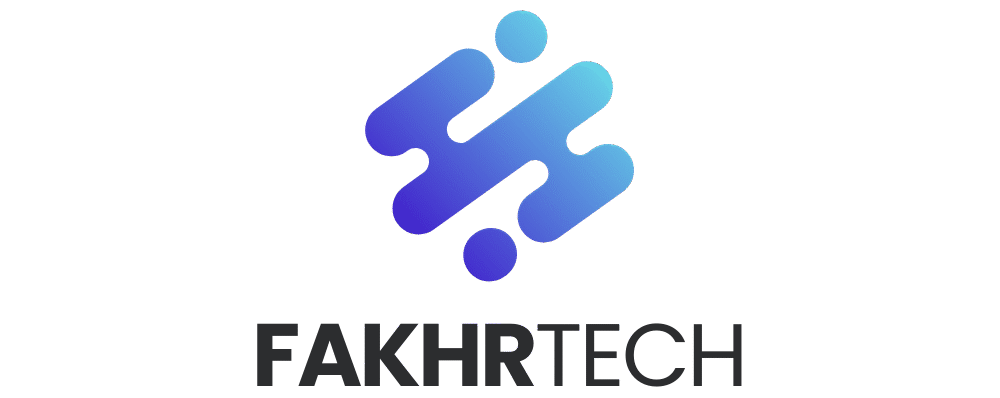Can’t find your iPhone’s UDID? Don’t worry! This unique identifier is surprisingly easy to locate with a simple trick. We’ll guide you step-by-step, making it quick and painless, so you can get back to enjoying your iPhone without any tech stress.
Ever felt a little lost when a tech question pops up about your iPhone? You’re not alone! Many of us wonder about those sometimes-mysterious numbers and codes that seem to be everywhere. One of these is the UDID, or Unique Device Identifier. It sounds complicated, but it’s actually a simple piece of information that can be really useful. Maybe you’ve heard about it when setting up a new app, or perhaps a developer mentioned it. Whatever the reason, finding your iPhone’s UDID shouldn’t be a puzzle. This guide is here to make it super clear and easy, showing you a straightforward way to discover it. Let’s unlock this little secret together!
What Exactly is an iPhone UDID?
Think of your iPhone UDID as its fingerprint. It’s a special, unique code that Apple assigns to every single iPhone, iPad, and iPod touch. This code is a string of letters and numbers that identifies your specific device to Apple’s servers. It’s not something you’ll see every day, but it plays a role in how Apple manages devices, especially for developers and for things like beta software testing.
The UDID is a 40-character hexadecimal number. For example, it might look something like: `01234567-89ab-cdef-0123-456789abcdef`. Each device has its own unique UDID, which means no two iPhones share the same one. This is crucial for ensuring that your device is distinct and can be managed individually.
Why Would You Need Your iPhone’s UDID?
You might be wondering why you’d ever need this specific number. While most everyday iPhone users won’t need to find their UDID regularly, there are a few common scenarios where it becomes important:
- Developer Programs: If you’re a developer, or if you’re testing an app that a developer has created, they might ask for your UDID. This allows them to register your device to test pre-release versions of iOS or specific app builds.
- Beta Software Testing: When Apple releases beta versions of iOS, developers often need to register the UDIDs of devices that will be testing the software. This helps Apple track which devices are participating in the beta program.
- Device Management: In some enterprise or educational settings, IT administrators might use UDIDs to manage and configure devices within their network.
- Troubleshooting: Occasionally, Apple Support or a developer might request your UDID as part of a troubleshooting process for certain issues.
It’s good to know how to find it, even if you only need it once in a while. It’s a bit like knowing where your spare key is – you hope you never need it, but it’s reassuring to have it handy!
The “Shocking Hidden Trick”: Finding Your UDID with Your Mac
Now, for the part you’ve been waiting for! Apple used to make finding the UDID a bit more accessible directly on the iPhone, but with newer iOS versions, the easiest and most reliable way involves your computer. Don’t let this worry you; it’s incredibly simple, and we’ll walk through it. This method works whether you’re using a MacBook or a Windows PC, but since many iPhone users also have Macs, we’ll start there.
This “trick” is actually the standard, officially supported method by Apple, but it feels like a hidden gem because it’s not immediately obvious on the iPhone itself. It’s a foolproof way to get the exact UDID for your device.
Step-by-Step Guide: Finding UDID on Mac
Here’s how to locate your iPhone’s UDID using a Mac. It’s straightforward and requires just a few clicks.
- Connect Your iPhone: Use a USB cable to connect your iPhone to your Mac.
- Open Finder: On your Mac, open a Finder window. You can do this by clicking the Finder icon in your Dock (it looks like a blue smiley face).
- Locate Your iPhone: In the Finder sidebar, under “Locations,” you should see your iPhone listed. Click on it.
- Go to the “General” Tab: Once your iPhone is selected, you’ll see information about your device. Make sure you are on the “General” tab.
- Reveal the UDID: You’ll see your iPhone’s name, storage, serial number, and other details. To find the UDID, you need to click on the “Serial Number” field. Keep clicking on the Serial Number.
- The UDID Appears: After clicking the Serial Number a few times, it will change to display your iPhone’s UDID.
- Copy the UDID: Once the UDID is displayed, you can right-click on it and select “Copy” to copy it to your clipboard, or press `Command + C`.
And that’s it! You’ve found your UDID. See? Not so shocking or hidden after all, just a simple click away.
Finding Your UDID with a Windows PC
If you don’t have a Mac, don’t fret! You can easily find your iPhone’s UDID using a Windows PC. The process is very similar, but instead of Finder, you’ll use iTunes. If you don’t have iTunes installed, you can download it from the official Apple website.
Step-by-Step Guide: Finding UDID on Windows PC
Follow these steps to get your UDID on a Windows computer:
- Connect Your iPhone: Connect your iPhone to your Windows PC using a USB cable.
- Open iTunes: Launch the iTunes application on your PC.
- Locate Your iPhone in iTunes: In the top-left corner of the iTunes window, you should see a small iPhone icon. Click on this icon to go to your device’s summary page.
- Go to the “Summary” Tab: Ensure you are on the “Summary” tab, which is usually selected by default when you click the iPhone icon.
- Find Your Serial Number: On the Summary page, you’ll see your iPhone’s name, capacity, serial number, etc.
- Reveal the UDID: Just like on a Mac, you need to click on the “Serial Number” field. Click it a few times.
- The UDID Appears: The Serial Number will transform into your iPhone’s UDID.
- Copy the UDID: Right-click on the displayed UDID and select “Copy” to copy it. Alternatively, you can press `Ctrl + C`.
Now you have your UDID, no matter what type of computer you use. It’s reassuring to know you can access this information easily.
What About Finding UDID Directly on iPhone (Without a Computer)?
This is a question many people ask, especially if they’re on the go or don’t have easy access to a computer. In older versions of iOS, it was possible to find the UDID in the Settings app under General > About. However, Apple removed this direct display in more recent iOS updates.
While you can’t see the UDID directly in the main Settings menu anymore, there are third-party apps that claim to help you find it. However, it’s important to be cautious with these apps. Granting access to your device’s information to unknown apps can pose security risks. For this reason, the method using your computer (Mac or PC) is the most recommended and secure way to find your UDID.
Apple’s decision to move the UDID display to computer-based tools is likely for security and to streamline the user experience on the device itself, focusing on the features you use daily. It’s a small trade-off for keeping your iPhone experience cleaner and safer.
A Deeper Look: UDID vs. Serial Number vs. IMEI
It’s easy to get these unique identifiers mixed up. Let’s quickly clarify what each one is and why they’re different:
| Identifier | What it is | Purpose | Format | How to Find |
|---|---|---|---|---|
| UDID (Unique Device Identifier) | A unique code assigned by Apple to your specific device. | Used by developers for app testing, beta software registration, and device management. | 40 hexadecimal characters (letters and numbers). Example: `01234567-89ab-cdef-0123-456789abcdef` | Via Finder (Mac) or iTunes (Windows) when connected to a computer. |
| Serial Number | A unique number assigned by Apple to your specific device. | Used to identify your device for warranty, support, and Apple services. | Alphanumeric characters. Format varies slightly by device. | Settings > General > About. Also visible in Finder/iTunes. |
| IMEI (International Mobile Equipment Identity) | A unique number for your iPhone’s cellular connection. | Used by cellular networks to identify valid devices and block stolen phones. Essential for carrier services. | 15 digits. Example: `350034045678901` | Settings > General > About. Also can be dialed as `*#06#` or found on the SIM tray. |
Understanding these differences helps you provide the correct information when it’s needed. For instance, if a developer asks for your UDID, giving them your IMEI won’t be helpful!
Troubleshooting: What If My iPhone Isn’t Recognized?
Sometimes, when you connect your iPhone to your computer, it might not show up. This can be frustrating, but usually, it’s a simple fix:
- Check the Cable: Ensure you’re using a genuine Apple USB cable or a certified MFi (Made for iPhone) cable. Sometimes, non-certified cables can cause connection issues.
- Restart Both Devices: Try restarting both your iPhone and your computer. This simple step can resolve many temporary glitches.
- Update Software: Make sure your iPhone is running the latest version of iOS and that your computer has the latest version of Finder (on macOS Catalina and later) or iTunes (on older macOS versions and Windows).
- Trust This Computer: When you first connect your iPhone to a computer, you’ll see a prompt on your iPhone asking “Trust This Computer?”. You must tap “Trust” and enter your passcode for the computer to access your device’s information. If you accidentally tapped “Don’t Trust” or didn’t see the prompt, you can reset your Location & Privacy settings: Go to Settings > General > Transfer or Reset iPhone > Reset > Reset Location & Privacy. This will reset all your trusted computers and privacy settings, and you’ll be prompted again the next time you connect.
- Check USB Ports: Try a different USB port on your computer.
By checking these common issues, you can usually get your iPhone recognized and access your UDID without further hassle.
When is the UDID No Longer Needed?
For most users, the UDID isn’t something you’ll need on a daily basis. Once you’ve used it for a specific purpose, like registering your device for a beta program or for a developer’s testing, you often don’t need to do anything with it afterward. The registration is tied to your device and the developer’s account.
Apple manages the UDID internally. You don’t “unregister” your UDID yourself in most cases. If you switch to a new iPhone, the new iPhone will have a new, unique UDID. If you’re no longer involved in a specific testing program, you can simply forget about it. The primary reason to know how to find it is for those specific instances when it’s requested.
FAQ: Your UDID Questions Answered
Here are some common questions people have about their iPhone UDID:
Q1: Is my UDID sensitive information? Should I keep it private?
A1: While not as sensitive as your Apple ID password, your UDID is a unique identifier for your device. It’s best practice to only share it with trusted developers or when specifically requested by Apple Support. Avoid posting it publicly on forums or social media.
Q2: Can I find the UDID without a computer?
A2: In recent iOS versions, Apple does not display the UDID directly within the iPhone’s Settings app. The most reliable and secure method is by connecting your iPhone to a Mac or Windows PC and using Finder or iTunes, respectively.
Q3: What happens if I change my Apple ID? Does my UDID change?
A3: No, changing your Apple ID does not affect your iPhone’s UDID. The UDID is a hardware-level identifier assigned by Apple to the device itself, not tied to your Apple account.
Q4: My computer is old and doesn’t have iTunes. What can I do?
A4: If you are using a very old Mac that doesn’t have Finder (pre-macOS Catalina), you would use iTunes. For Windows, you can download the latest version of iTunes from the official Apple website. If your computer is too old to run these programs, you might need to borrow a more modern computer or ask a friend for help.
Q5: Can I use my UDID to unlock my iPhone if I forget my passcode?
A5: No, the UDID is not used for unlocking your iPhone. It’s an identifier for development and management purposes, not for security authentication of your device’s passcode.
Q6: My UDID looks different from the example. Is that normal?
A6: Yes, the example provided is just that – an example. Every iPhone’s UDID is unique and consists of 40 hexadecimal characters (0-9 and A-F). The exact sequence will be different for every device.
Q7: If I have multiple iPhones, do they have different UDIDs?
A7: Absolutely. Each individual iPhone, iPad, or iPod touch is assigned its own unique UDID. If you have two iPhones, they will each have a distinct UDID.
Conclusion: Your iPhone’s Unique Identifier, Now Understood
Finding your iPhone’s UDID might seem like a technical task, but as you’ve seen, it’s quite manageable with a simple, consistent method. Whether you’re a developer, a beta tester, or just someone curious about your device’s unique identity, you now have the clear, step-by-step instructions to find it using your Mac or Windows PC. Remember to connect your iPhone, open Finder or iTunes, and click on the serial number – that’s the “hidden trick” that reveals your UDID!
It’s empowering to know these little details about your iPhone. You can confidently provide this information when needed, without any guesswork or confusion. Apple designs its devices with incredible detail, and understanding components like the UDID helps you get the most out of your iPhone experience, especially when interacting with the wider Apple ecosystem and developer community. So, go ahead, locate that UDID, and feel that sense of accomplishment! Your iPhone journey just got a little bit clearer.