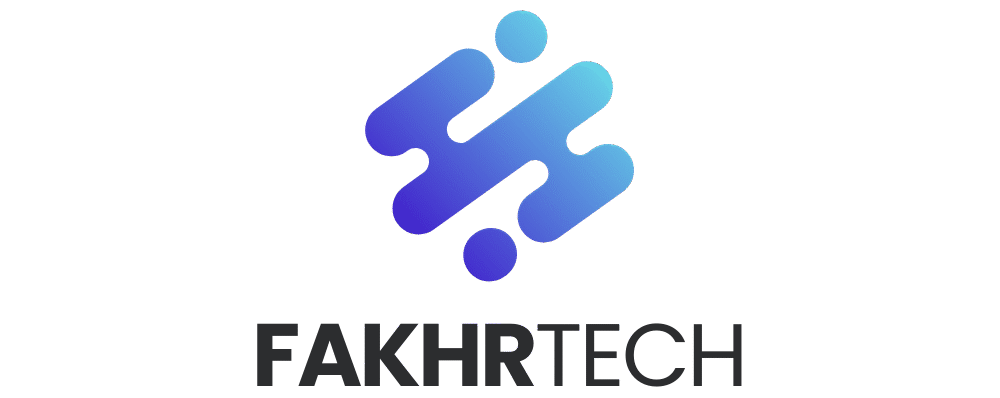Yes, you can easily share your iPhone calendar with an Android device! This guide reveals the simple, secret method to keep your schedule in sync across both platforms, so you never miss an important event again.
Are you juggling an iPhone but need to share your schedule with someone who uses an Android phone? It can feel like a puzzle, right? You want to coordinate family events, work meetings, or even just that casual coffee date, but the calendars just won’t talk to each other. Don’t worry, it’s a common frustration, but thankfully, there’s a straightforward way to bridge this gap. This guide will walk you through the simple steps, revealing the “secret” that makes sharing your iPhone calendar with an Android device a breeze. Get ready to sync your life up effortlessly!
Unlock Seamless Calendar Sharing: The Simple Solution
Many people think sharing calendars between an iPhone and an Android is complicated, involving fancy apps or confusing settings. But the truth is, Apple and Google have made it surprisingly easy with a little-known feature built into how calendars work online. It’s all about using a shared web link. This method doesn’t require you to switch your entire calendar system or install anything extra. It’s about leveraging the power of the internet to make your iPhone calendar accessible to anyone, anywhere, including your Android-loving friends and family.
Why Sharing Your Calendar is a Game-Changer
Imagine this: you’re planning a birthday party. You need to know who’s available when, coordinate who brings what, and make sure everyone gets the final details. If your calendar isn’t shared, you’re stuck sending individual messages, making endless calls, and risking mix-ups. Sharing your calendar streamlines all of this. It’s like having a central hub for all your important dates and times, accessible to everyone who needs it. This is especially useful for:
- Families: Coordinate school events, appointments, and family gatherings without a hitch.
- Couples: Keep track of date nights, anniversaries, and shared responsibilities.
- Friends: Plan outings, trips, and social events with ease.
- Colleagues: Share project deadlines, meeting schedules, and important work-related dates.
By sharing your iPhone calendar, you’re not just sharing dates; you’re sharing peace of mind and saving precious time. Let’s dive into how to do it.
The “Secret” Revealed: Sharing Your iPhone Calendar via a Public Link
The magic behind sharing your iPhone calendar with an Android device lies in creating a public URL for your calendar. Your iPhone’s built-in Calendar app can generate a special link that anyone can use to view your calendar events. This link is like a window into your schedule that you can share with anyone, regardless of their phone type.
Step 1: Access Your Calendar Settings on iPhone
First things first, we need to get to the right place on your iPhone. Don’t worry, it’s straightforward!
- Open the Settings app on your iPhone. This is the app with the grey gear icon.
- Scroll down and tap on Calendar.
- In the Calendar settings, tap on Accounts.
Step 2: Add the Google Account (The Bridge)
This is where we create the connection between your iPhone and the wider digital world, specifically Google, which Android devices use extensively. Even if you don’t primarily use Gmail, adding your Google account is the key to easy sharing.
- On the Accounts screen, tap Add Account.
- Select Google from the list of account types.
- If you already have a Google account added, you’ll see it listed. If not, or if you want to use a different Google account for sharing, tap Add Account again and enter your Google email address and password.
- Once you’ve signed in, you’ll see a screen with toggles for what you want to sync. Make sure the Calendars toggle is turned ON (green). This ensures your iPhone calendar events will sync with your Google account.
Important Note: If you’re only using this for sharing and don’t want your Google contacts or mail syncing with your iPhone, you can turn off the toggles for Contacts and Mail. We just need the calendar sync to work!
Step 3: Find Your Calendar’s Shareable Link
Now that your iPhone calendar is linked to your Google account, we can generate the special link. This link will be used by the Android user to access your shared calendar.
- Go back to your iPhone’s Settings app.
- Tap on Calendar again.
- Tap on Accounts.
- Tap on the Google account you just added.
- Tap on Account (it will show your email address).
- You’ll see a list of services that can sync with your Google account. Tap on Calendar.
- Now, you should see your iPhone calendars listed (e.g., “Work,” “Home,” “Family”). Find the specific calendar you want to share.
- Tap on the calendar you wish to share.
- Scroll down until you see a section labeled Public URL or Publish Calendar. There will be a web address (URL) provided.
- Tap the Shareable Link or Copy Link button to copy this URL to your iPhone’s clipboard.
This URL is your secret key! Keep it safe for now.
Step 4: Share the Link with Your Android User
You’ve got the link! Now, it’s time to send it to the person who needs to see your calendar on their Android device.
- Open your preferred messaging app (like Messages, WhatsApp, Gmail, etc.) on your iPhone.
- Start a new message or reply to an existing one with the person who uses an Android phone.
- Paste the copied Public URL into the message.
- You might want to add a short note like, “Here’s the link to my shared calendar! You can add it to your Google Calendar.”
- Send the message.
Step 5: The Android User Adds the Calendar
This is what the person with the Android phone needs to do. It’s very simple on their end!
- The Android user should open the Google Calendar app on their Android device. If they don’t have it, they can download it from the Google Play Store.
- In the Google Calendar app, they’ll tap the three horizontal lines (menu icon) in the top-left corner.
- Scroll down the menu and tap on Settings.
- Tap on Add calendar.
- Select From URL.
- They will paste the shared link you sent them into the “URL” field.
- They can choose to make the calendar read-only or sync it. For viewing your events, they’ll typically just tap Add Calendar.
And voilà! Your iPhone calendar should now appear in their Google Calendar app on their Android device. They can see your events, but they won’t be able to edit them unless you specifically set up sharing permissions differently (which is a more advanced topic for another day!).
Understanding Calendar Syncing and Permissions
It’s important to understand what this “public URL” method does and doesn’t do. When you share a calendar using the public URL, you are essentially making a read-only version of your calendar available to anyone who has the link. This means the person with the Android phone can see your events, but they cannot add, edit, or delete anything on your iPhone calendar.
What You Control:
- Which Calendars to Share: You can choose to share your “Work” calendar, your “Personal” calendar, or a specific “Family Events” calendar. You don’t have to share everything.
- When to Stop Sharing: If you decide you no longer want to share a particular calendar, you can go back into your iPhone’s Calendar settings and disable the public URL for that calendar. The link will then become inactive.
What the Android User Sees:
- Read-Only Access: They will see your events, their times, and descriptions.
- No Editing Rights: They cannot change any details or add new events to your calendar through this shared link.
This is a secure and convenient way to keep everyone informed without giving them direct access to modify your personal schedule.
Alternative Methods for Calendar Sharing
While the public URL method is often the simplest for read-only sharing, there are other ways to share calendars, especially if you need more interactive features, like allowing others to add events.
1. Sharing with Specific People via iCloud
If you and the other person both use Apple devices (or if you want to share with someone who also uses Google Calendar but wants to be able to edit), you can use iCloud sharing. However, this method is less direct for an Android user receiving the shared calendar without them first adding it to their Google account as a separate step.
How it works on iPhone:
- Open the Calendar app on your iPhone.
- Tap Calendars at the bottom.
- Tap the “i” icon next to the calendar you want to share.
- Tap Add Person.
- Enter the email address of the person you want to share with.
- Choose whether they can view or edit.
- Tap Add.
For the Android User: The person you share with will receive an email. They can click the link in the email to view the calendar, or if they use Google Calendar, they can add it by subscribing to the iCloud calendar link that will be provided in the email. This often involves copying an iCloud-specific URL into their Google Calendar settings under “Add calendar.”
2. Using Google Calendar for Both
The most seamless experience for cross-platform sharing, especially if you have many Android users in your life, is to manage your primary calendar through Google Calendar.
How it works:
- On your iPhone, ensure your Google Calendar is synced (as we did in Step 2 of the main guide).
- Go to Google Calendar on a web browser (desktop or mobile).
- On the left side, find the calendar you want to share (likely your primary Google Calendar).
- Hover over the calendar name and click the three dots that appear.
- Select Settings and sharing.
- Under “Share with specific people,” click Add people.
- Enter the email address of the person you want to share with.
- Choose their permission level (see available options below).
- Click Send.
Permission Levels for Google Calendar Sharing:
| Permission Level | What They Can Do |
|---|---|
| See only free/busy (hide details) | They can see when you’re busy but not what your event is. |
| See all event details | They can view all your events, but cannot make changes. (This is similar to the public URL method but more controlled). |
| Make changes to events | They can add, edit, and delete events. |
| Make changes AND manage sharing | They have full control over the calendar, including sharing it with others. (Use with caution!) |
This method is excellent if you want to grant edit access or simply have a more integrated experience where both devices are primarily using Google Calendar.
3. Third-Party Apps
There are numerous third-party apps designed to sync calendars across different platforms. While they can offer advanced features, they often come with subscription fees or require granting access to your accounts, which can be a privacy concern for some.
Examples of such apps might include services that specialize in cross-platform syncing. However, for simple viewing and coordination, the built-in methods are usually sufficient and more secure.
Troubleshooting Common Issues
Even with the simplest methods, sometimes things don’t sync up perfectly right away. Here are a few common hiccups and how to fix them:
- Calendar Not Appearing on Android:
- Check Sync Settings: On the Android device, ensure Google Calendar sync is turned ON for the account you added. Go to Android Settings > Accounts > [Your Google Account] > Account sync, and make sure “Calendar” is toggled on.
- Refresh Google Calendar: Sometimes, simply closing and reopening the Google Calendar app on Android, or pulling down on the main calendar view to refresh, can force an update.
- Verify the Link: Double-check that the shared link was copied and pasted correctly. No extra spaces or missing characters.
- Events Not Updating:
- Sync Delays: Calendar syncing isn’t always instantaneous. It can take a few minutes for changes made on your iPhone to appear on the Android device.
- Internet Connection: Both devices need a stable internet connection (Wi-Fi or cellular data) to sync.
- Account Sync Issues: On either device, go to the account settings and ensure calendar syncing is enabled and there are no error messages. You might need to re-enter your password for the Google account.
- Can’t See Shared Calendar on Android:
- Check Public URL Status: On your iPhone, go back to Settings > Calendar > Accounts > [Your Google Account] > Account > Calendar and ensure the public URL is still active for the calendar you intend to share.
- Correct Account Added: Make sure the Android user added the calendar using the correct Google account that has access to the shared link.
- Privacy Concerns:
- Use a Dedicated Google Account: If you’re concerned about sharing your primary Google account, create a separate, free Google account specifically for sharing calendars.
- Avoid “See all event details” if Not Necessary: For maximum privacy, use the “See only free/busy” option if the other person only needs to know your availability, not the specifics of your appointments.
Remember, the public URL method is for read-only sharing. If you need two-way synchronization or collaborative editing, you’ll want to explore sharing directly within Google Calendar or iCloud with specific people.
Frequently Asked Questions (FAQ)
Can I share my iPhone calendar with an Android phone without using Google?
The easiest and most reliable way to share your iPhone calendar with an Android device is by using a Google account as an intermediary. This leverages how both platforms sync and display calendar data. While there might be third-party apps, they often require subscriptions or have privacy implications. The Google account method is built-in and secure.
Will the Android user be able to edit my iPhone calendar?
No, not with the public URL method. When you share your iPhone calendar using the public URL, the Android user gets read-only access. They can view your events but cannot add, edit, or delete them. If you need them to edit, you’ll need to use Google Calendar’s specific sharing features with permission levels set to “Make changes to events.”
How often does the shared calendar update?
Calendar updates depend on your devices’ sync settings and internet connection. Generally, changes made on your iPhone will sync to your Google account, and then the Android device will pull those updates from Google Calendar. This usually happens within a few minutes to an hour, provided both devices have an internet connection.
What if I want to share multiple calendars from my iPhone?
You can generate a public URL for each calendar you wish to share. Simply repeat the steps in Section 2 for each individual calendar (e.g., “Work,” “Personal,” “Family”). You will get a unique link for each, which you can then share with the relevant people.
Do I need a paid subscription for this to work?
No, this method does not require any paid subscriptions. Both Apple’s Calendar app and Google Calendar are free services. You just need to have an Apple ID (for your iPhone) and a Google account (which is also free to create).
Can someone add events to my shared calendar on their Android?
The primary method discussed (public URL) only allows viewing. If you want someone to add events to your calendar, you must use the “Share with specific people” feature within Google Calendar and grant them “Make changes to events” permissions. This is done through the Google Calendar website or app, not directly from the iPhone’s Calendar settings for edit access.
What if the person I’m sharing with doesn’t use Google Calendar on their Android?
The public URL link generated by your iPhone is a web link. While the easiest way for an Android user to access it is through the Google Calendar app, they can often add it to other calendar apps that support subscribing to web calendars via URL. However, Google Calendar is the most common and typically the most seamless option on Android.
Conclusion: Your Schedule, Synchronized!
Sharing your iPhone calendar with an Android device doesn’t have to be a technical headache. By leveraging the power of Google Calendar as a bridge, you can effortlessly keep your schedule in sync across different platforms. Whether you’re coordinating family events, planning with friends, or managing work collaborations, this simple, secret method ensures everyone stays on the same page.
Remember, the public URL method is your go-to for easy, read-only sharing. If you need more collaborative features, diving into Google Calendar’s specific sharing options will give you even more control. Now you have the knowledge to connect your iPhone and Android calendars, making your life a little bit simpler and a lot more organized. Go ahead, share your schedule with confidence and enjoy the seamless flow of coordinated time!